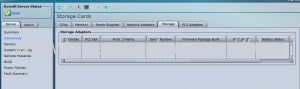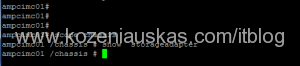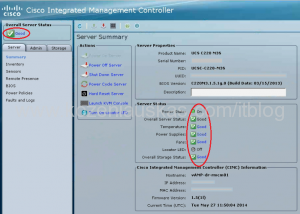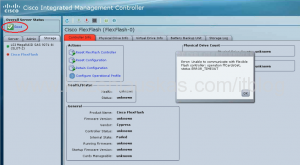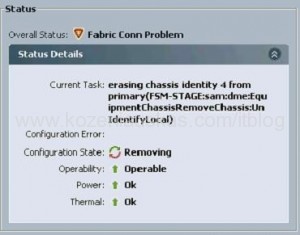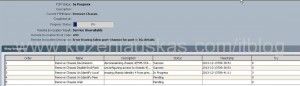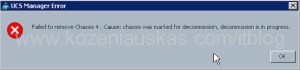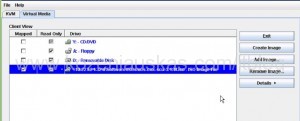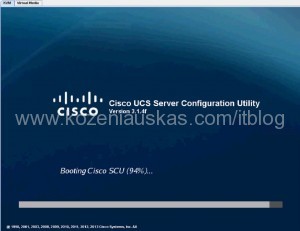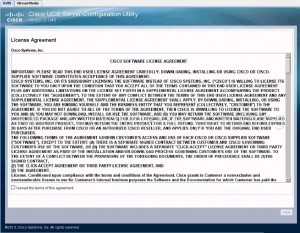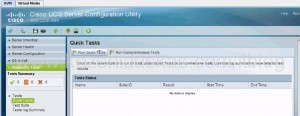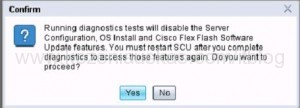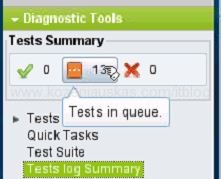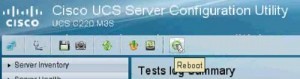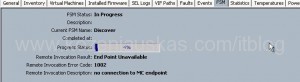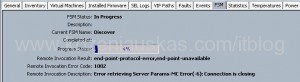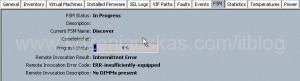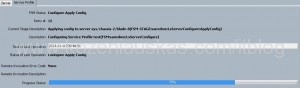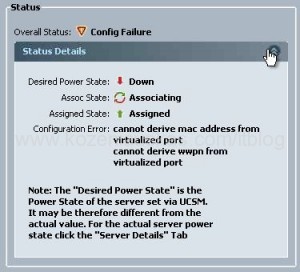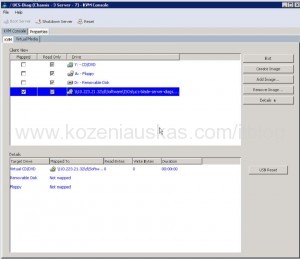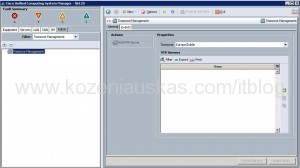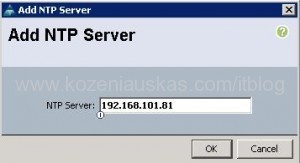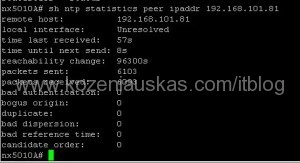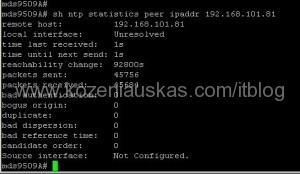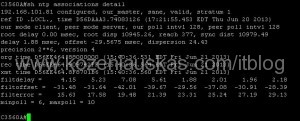Cisco has release a field notice FN – 63812 on 4th of June for their servers that are using Seagate hard drives.
According to Cisco some Seagate drives with specific level of firmware might not respond to requests.
There is a list of drives and instructions how to identify these drives. Unfortunately if you have C220 M2 server with integrated controller like LSI 1064E the instruction are not going to work as the drives are not visible in CIMC.
In CIMC there is nothing listed under Storage tab
In CLI you cannot scope to storage adapter as non exists