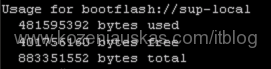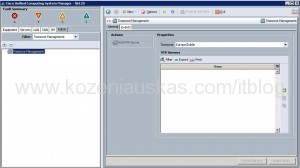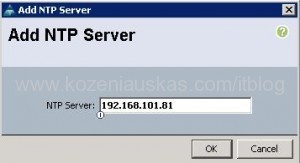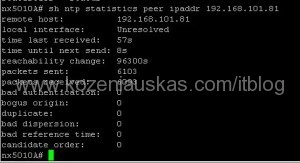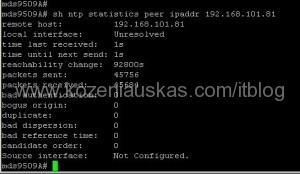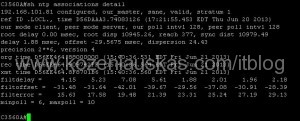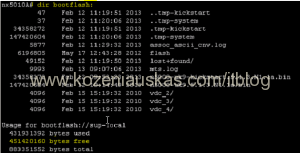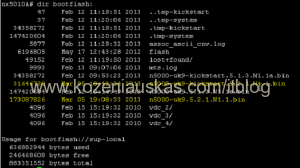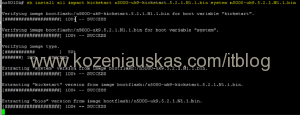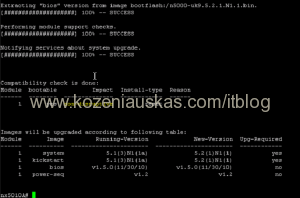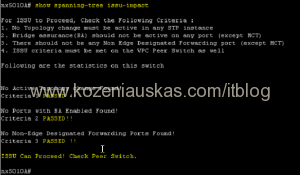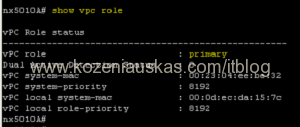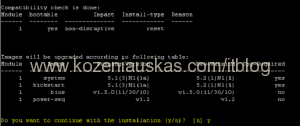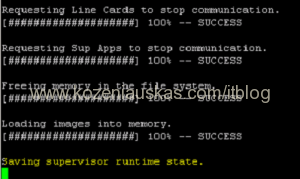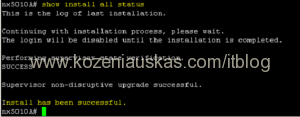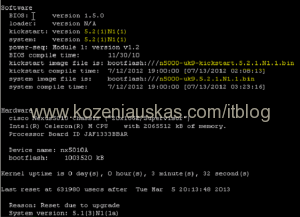While trying to upgrade Nexus 5000 series switch I ran into following issue:
Switch has enough free:
Look at install logs to identify where the problem is by typing:
show system internal log install details | include space
As you can see the problem is because /var/tmp is bellow the threshold.
To identify what is taking space in /var/tmp type:
show system internal dir /var/tmp (more…)