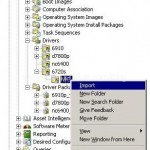To troubleshoot SCCM OSD problems it is very handy to have Command console enabled. Basically what it does, it gives you a command prompt in WinPE. This allows you to do basic troubleshooting but the main thing for me is that it allows me to copy Task Sequence log file to USB drive, so I can check it for errors.
To enable this feature open Configuration Manager Console (more…)