Cisco UCS
- Open UCS manager.
- Select Admin tab and change filter to Timezone Management
- Select your timezone and click on green + to add NTP server details
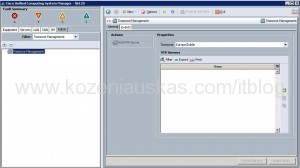
- Enter IP address of your NTP server and click OK. You can add FQDN of the server but then make sure that DNS is configured in UCS Manager.
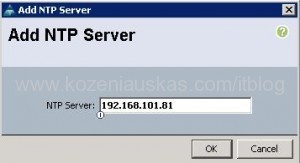
Cisco Nexus 5000 and 7000
- Login using CLI to your Nexus switch
- To configure your timezone and NTP server details:
conf t
clock timezone UTC 0 0 <== Change your name of timezone from UTC. First 0 is for Hours offset and the second is for minutes offset
ntp server 192.168.101.81 use-vrf management - Verify that the configuration was set and packet are being received:sh ntp statistics peer ipaddr 192.168.101.81
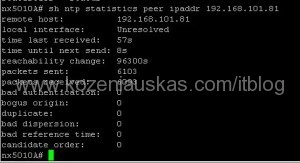
sh clock
Cisco Nexus 1000v and MDS switchesLogin to CLI to your Nexus switch
- Login using CLI to your MDS or 1000v switch
- Configure timezone and NTP server details:
conf t
clock timezone UTC 0 0 <== Change your name of timezone from UTC. First 0 is for Hours offset and the second is for minutes offset
ntp server 192.168.101.81 - Verify that the configuration was set and packet are being received:sh ntp statistics peer ipaddr 192.168.101.81
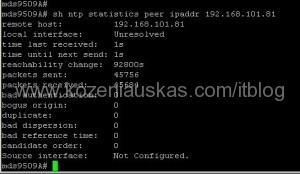
sh clock
Cisco Catalyst switches
- Login using CLI to your Catalyst switch
- Configure timezone and NTP server details:
conf t
clock timezone UTC 0 0 <== Change your name of timezone from UTC. First 0 is for Hours offset and the second is for minutes offset
ntp server 192.168.101.81 - Verify that the configuration was set and packet are being received:
sh ntp status

sh ntp associations detail
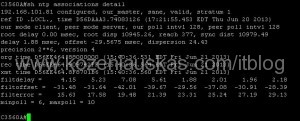
sh clock
Beware that it may take some time for clock to synchronize on all devices.
If you are using Microsoft Windows w32tm service for NTP then on your NTP server you need to change LocalClockDispersion to 0 seconds or Cisco devices will not sync.
To check the current setting:
- open command prompt on NTP server
- type:w32tm /query /status

By default Dispersion is set to 10 seconds. It cannot be more than 1 second for Cisco devices to sync - Open registry and find the following key
HKEY_LOCAL_MACHINE\SYSTEM\CurrentControlSet\services\W32Time\Config - Change the value of LocalClockDispersion from a to 0
- Restart Windows Time service
- The devices should start syncing.
