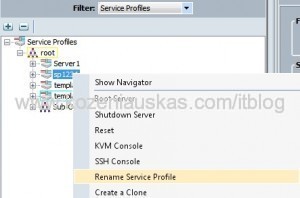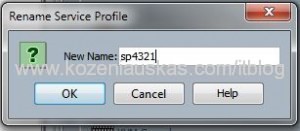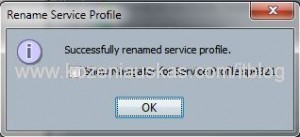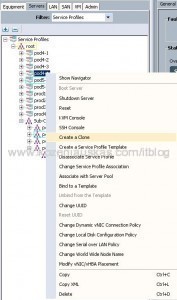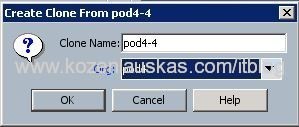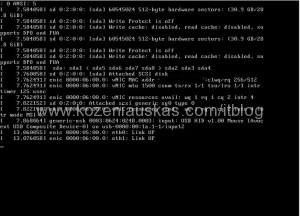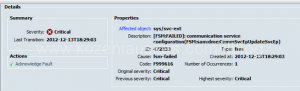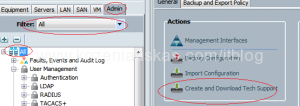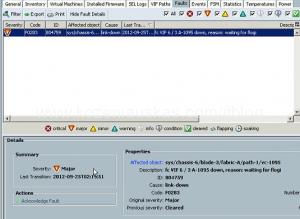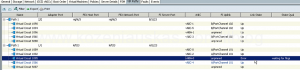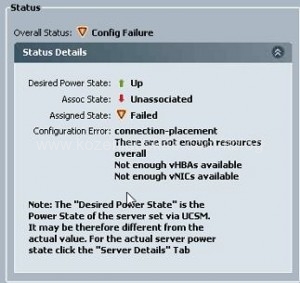Here is the thing that you’ll probably never do but just in case you need to change ring buffer size you’ll know how to do this in Cisco UCS. 🙂
Before you make changes you should really know what and why you doing this as this is the last thing I would change as the default setting should work fine.
- Login to UCSM
- Select Servers tab an change Filter to Policies
- Expand Adapter Policies you should see all the default adapter policies for Fibre, Ethernet and iSCSI
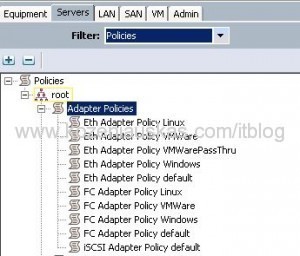
- Do not change these as they might be used by multiple servers. Create new policy.
- To create new policy right click on Adapter Policies and select the policy type Fibre, Ethernet or iSCSI
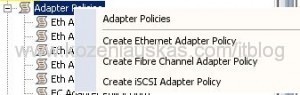
- Enter policy Name and if you need you can also enter Description.
Enter the required Queue and Ring Size values and click OK.
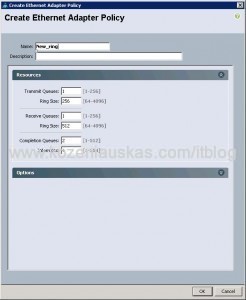
- To apply the new policy to the adapter change the Filter to Service Profiles.
- Select service profile and the adapter the you want this policy to apply to.
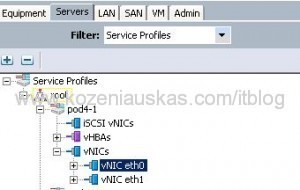
- On the right side change the Adapter Policy to a new one.
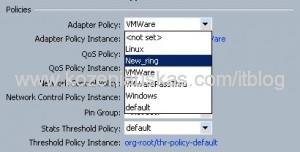
- Click Save Changes