So UCS version 2.1 has added feature to rename service profile but what to do if you are running 2.0 or if you need to move service profile to different sub-organization?
Here are the steps you need to perform.
Before performing rename/move you’ll need to schedule maintenance window as during the procedure the blade will go down.
- Open UCSM GUI and select Servers tab
- Change Filter to Service Profiles or All so that service profiles are visible
From this point all actions are performed on the original service profile(the one you want to rename/move) - Right click on the service profile you want to rename/move and select Create a Clone
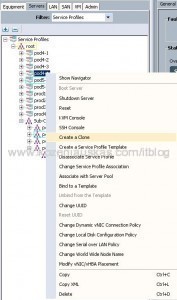
- Enter the new name that you want to rename service profile to or if you are moving then enter the same name and change organization. Click OK. A clone should be created.
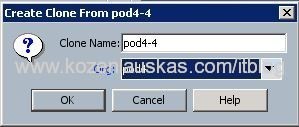
- Now shut down the server. Right click on service profile and choose Shutdown Server.
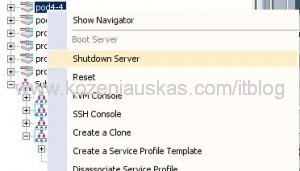
- Click OK in shutdown dialog box.
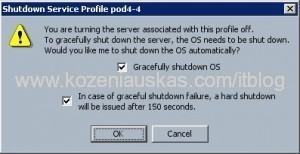
- Once the server is powered off, disassociate service profile. Right click on service profile and choose Disassociate Service Profile. Remember which blade it was associated with.
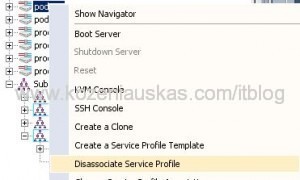
- Confirm by Click Yes
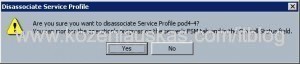
- Now we need to copy unique id from old service profile to new one
- Right click on original service profile and choose Change UUID
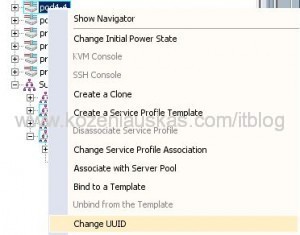
- Copy the UUID that you see to Notepad and close the window.
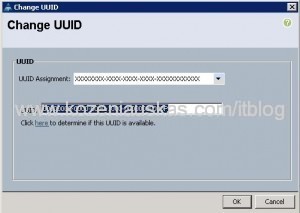
- Expand service profile and select vHBAs. On the right side click on Change World Wide Node Name.
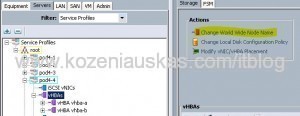
- Copy World Wide Node Name to Notepad and close the window.
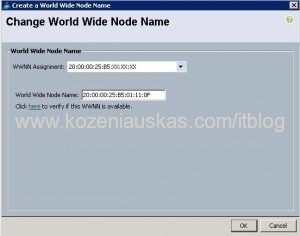
- Select the first vHBA and click Modify
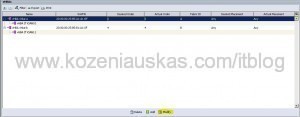
- Copy WWPN to Notepad also note which vHBA it is(vHBA-a, b etc). Close the window.
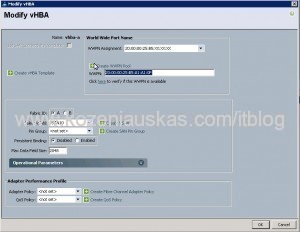
- Do the same for the rest vHBAs copy all their WWPNs to notepad.
- Select vNICs of the service profile. Select first vNIC and click Modify.

- Copy MAC Address to Notepad and mark which vNIC it is. Close the window.
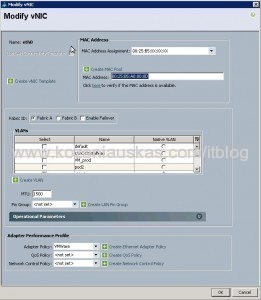
- Do the same for the rest of the vNICs copy all their MAC addresses to notepad.
- Once you have all the numbers you can delete the original service profile
From here all the actions are performed on the new service profile that was created by cloning the original. - Select the new service profile
- Change UUID for new service profile but this time you’ll see that it is set to Hardware Default so you need to change it to Manual Using OUI and choose XXXXXXXX-XXXX-XXXX-XXXX-XXXXXXXXXXXX. Now paste the UUID that you’ve copied earlier and click OK.
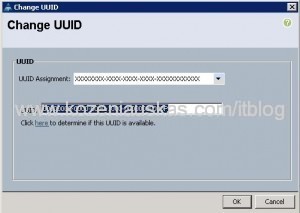
- Change the World Wide Node Name you’ll see that WWNN Assignment is set to Select(pool default used by default). Change it to Manual Using OUI(choose appropriate format) and paste WWNN from Notepad.
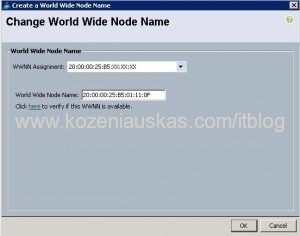
- Modify each vHBA. Change WWPN Assignment from Hardware Default to Manual Using OUI(choose appropriate format) and paste WWNP from Notepad.
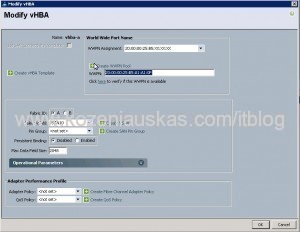
- Modify each vNIC. Change MAC Address Assignment from Hardware Default to Manual Using OUI. Select 00:25B5:XX:XX:XX format and paste MAC from Notepad.
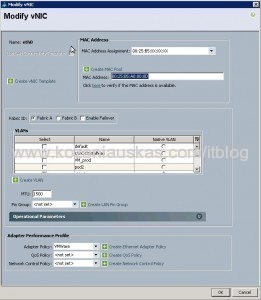
- Associate service profile with the original blade
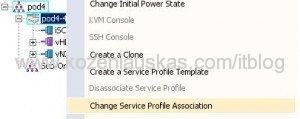
- If no mistakes were made then blade should boot as before.
Tags: Cisco, move, rename, service profile, UCS

Thank you for your post.
What if the original profile used pools to assign the UUID, WWNN, WWPN, and MAC? How would you stop them from being reused if you delete the original profile?
Thank, GeorgeP03