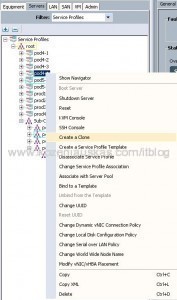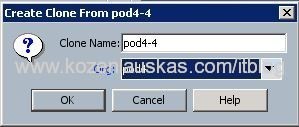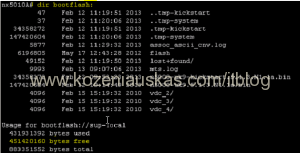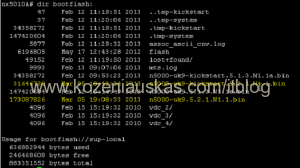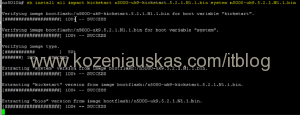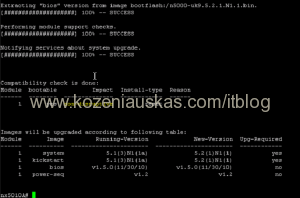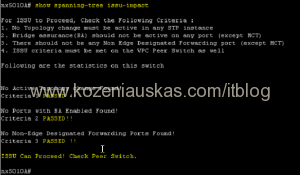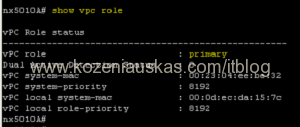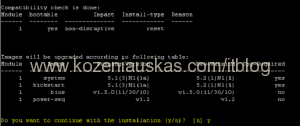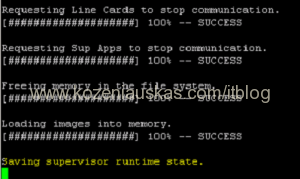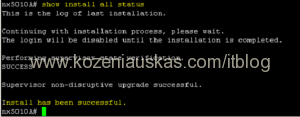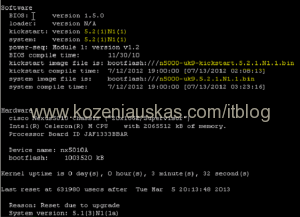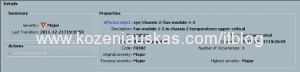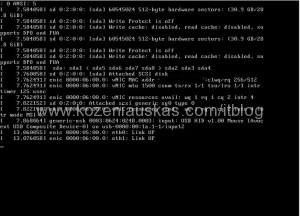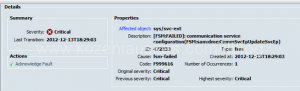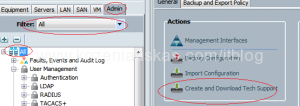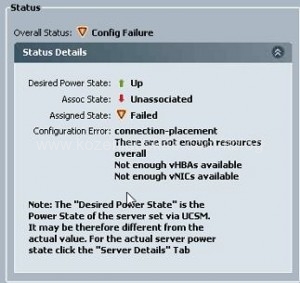Starting from UCS version 2.1 there is an option to rename service-profiles and templates in UCS. If you’re running 2.0 or lower then the only way to rename is to clone service profile make some changes and delete the original, you can read about this here.
Rename service profile in UCSM GUI
- Start UCSM and select Servers tab.
- Change filter to Service Profiles or All so that service profiles are visible
- Right click on the service profile you want to rename ans choose Rename Service Profile
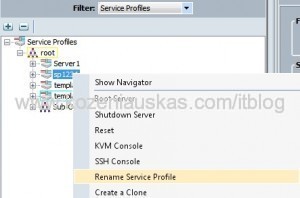
- Enter new name and click OK
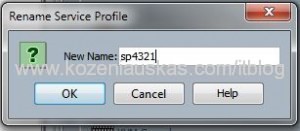
- You’ll get a dialog box that the profile was renamed. Click OK
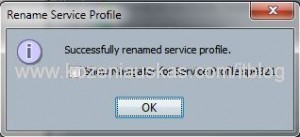
Rename service profile in CLI
- Use SSH client to connect to UCS CLI
- You have to know where the service profile you want to rename is located. In my case it is in the root. Type:
scope org /
‘/’ is a location of service profile. If it is in sub-organization then you have to provide then name for it - To select service profile type:
scope service-profile name
‘name’ is a name of the service profile you selecting - to rename type:
rename-to newname
‘newname’ is the name you renaming profile to - you will be asked to confirm. Type ‘yes’
- to commit changes type
commit-buffer