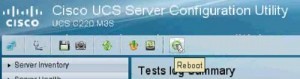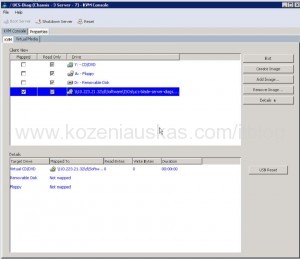UCS Server Configuration Utility (SCU) allows user to configure the server and also run diagnostics tests.
Do the following to run SCU diagnostics tests:
1. Download SCU from Cisco.com
2. Login to CIMC of the server and map the SCU ISO image
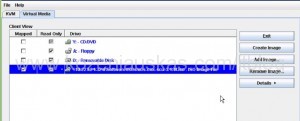
3. Restart the server and wait until it boots to SCU
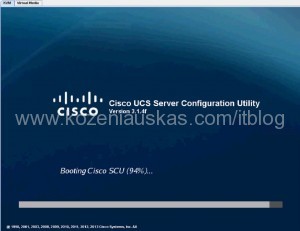
4. Accept the License Agreement
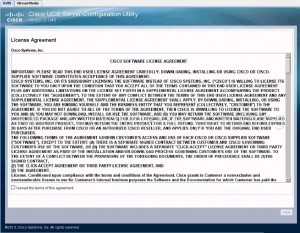
5. In SCU expand Diagnostic Tools, select Quick Tasks and choose the test you want to run Quick or Comprehensive.
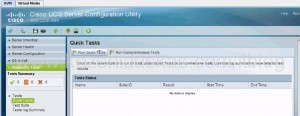
6. Confirm
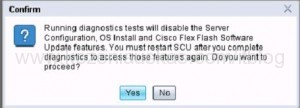
7. You can see the status of the tests under Tests Summary and the results under Test log Summary.
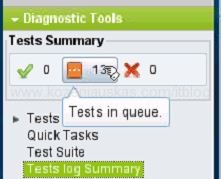
8. Once finished click on Reboot button