I’ve been testing SCCM since November and 4 times I’ve ran into the following problem. While trying to PXE boot the new machine I receive the following errors
PXE-T01: File not found
PXE-E3B: TFTP Error – File Not Found
I don’t know what happens and how to reproduce the error but it happened to me 4 times. 2 times I’ve ended rebuilding the whole SCCM installation.
When it happened the third time I found a solution on MS SCCM Technet forums:
1. Remove the SMS PXE role. Look at the PXESetup.log file to verify that the uninstall is complete and successful.
2. Uninstall the WDS server.
3. Reboot the machine.
4. Re-install the WDS server, but “do not configure it”. Do nothing at all other than installing WDS.
5. Add the SMS PXE role. Look at the PXESetup.log file to verify that the installation is complete and successful.
6. Add the boot images to the SMS PXE DP share. Look at the distmgr.log file to verify that the replication of the boot image to the DP is complete and successful.
7. Try booting a PXE client.
Unfortunately the above solution did not worked the fourth time.
After looking through the logs and installation files I’ve found that c:\RemoteInstall\SMSBoot contains folders ia64, x64, x86 which were empty. I had a rough idea what should be in those folders. The first place I’ve looked at was boot.wim files.
Open SCCM console then go to Site database>Computer Management>Operating System deployment>Boot Images
Right click on image and choose properties
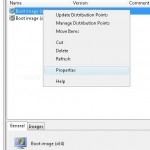
Select Data Source Tab. There you will see the image path.
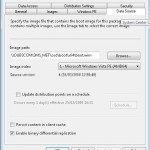
Once you know the location you have to mount the image. You will need both image x86 and x64. Copy the image files to a folder(I’ve copied to the root) and rename them. I have renamed them to boot_64.wim and boot_x86.wim
To mount the image you need imagex which is a part of WAIK and WAIK is installed with SCCM.
Open Windows explorer on your SCCM server and go to C:\Program Files\Windows AIK\Tools in there you will find 6 folders
Now you have to open the folder depending on your OS. So if you are running SCCM on x86 you open x86 folder. If its 64 bit then open amd64. For Itanium open ia64.
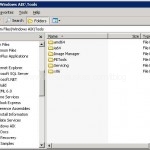
Now right click on file named wimfltr.inf and choose Install. This will install WIM filter.

Create a new folder it will be used to as a mounting point. I’ve created WIM_Mount
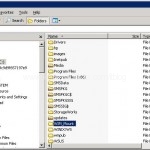
Open Command prompt and mount the image to do that you need to provided image file and image number and mounting point. The syntax would look like this:
imagex /mount ImageFileName.wim ImageNumber ImageMountingPoint
Note: This will mount image as read-only. If you need to modify image then change mount to mountrw but we are not going to need this.
Again you have to use the imagex file depending on the the OS that you are running(x86, x64, ia64).
So in my case the string looks like this:
“C:\Program Files\Windows AIK\Tools\amd64\imagex.exe” /mount c:\boot_64.wim 1 c:\wim_mount
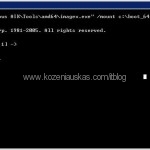
Once the image is mounted, open mounting point and there you should see folders.
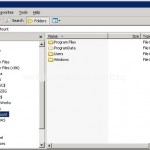
In the mounting point browse to Windows\Boot\PXE
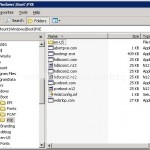
Copy the content of the folder to c:\RemoteInstall\SMSBoot x86, x64 folder depending what boot image you have mounted. In my case I’ve mounted x64 boot image so I’ve copied everything to c:\RemoteInstall\SMSBoot\x64
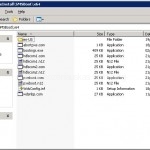
Unmount the image:
“C:\Program Files\Windows AIK\Tools\amd64\imagex.exe” /unmount c:\wim_mount
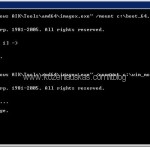
Now mount the other boot image and copy the files to the other folder. Try PXE boot you machine and it should work.
That’s it.
Tags: Boot.wim, empty, File not found, image, OSD, PXE, PXE-T01, SCCM, SMSBoot, TFTP Error

Hello,
i’ve got the same problem and fixed it like you’ve described.
Now I have the problem that nothing happens after PE Boot. The Screen is black and after about three minutes the client reboots. Before I advertised a Task Sequence to the collection (where the client are a member) and make it available for PXE Boot.
What can I do now?
Thx a lot, it really helped me 🙂 and saved me a reinstall, worked like a charm.
Glad to here it worked.
Andreas in your case the work arround has worked but the problem you are having is with PE. It might be the drivers issue in PE.
If you add an additional distribution point (pointing to PXEService), that should work like a charm. Of course you need to import a bare metal computer into SCCM
Hi,
I did try the process above, and the files did start loading. But after the files loaded, i got an error in command prompt itself, saying “Unexpected error: A recent change in your hardware or software has caused this error”. Any suggestions as to what i should do.
Hi Gopi,
Have not seen this error before in SCCM, but Google points that it might be a media problem.
Fantastic! Mounting and manually copying the PXE boot files works…. can anybody tell me WHY this happens though?? the files were there last week and gone this week! eek
do i need to start wds service because it doesnt start
Carl,
I think you should ask Microsoft.
Hi aurimas,
WDS must start when system boots. It will not start if you have DHCP server running on the same box.
When I try to mount the image, imagex says: “The image file C:\Program Files\Windows AIK\Tools\ia64\imagex.exe is valid, but is for a machine type other than the current machine”. The machine works with an Intel Xeon CPU 5130, 2.00 GHz, 2.00 GHz and is a 64-bit System. What can I do that it works?
Hi Raphael,
You are using ia64 imagex.exe. This is used when you are running Itanium version of Windows. I think in your case you are not running Itanium version of OS. So you need to use the imagex that is located in “c:\Program Files\Windows AIK\Tools\amd64”
as it mention to “Now mount the other boot image and copy the files to the other folder. Try PXE boot you machine and it should work”
what will be the default file and default folder to mount. ?
Hi sanjee rauniyar,
the other file is boot_x86.wim and the folder you need to copy files to is c:\RemoteInstall\SMSBoot\x86
Andrius –
Thanks for sharing first off, this has helped me resolve the same issue. Now when I PXE boot it works, but I get a “Pending Request ID: 98 Contacting Server: IP of my SCCM server” and it doesn’t continue with the OSD. Any suggestions?
Thanks in advance.
Cheers,
John
Hi John,
The error id does not provide enough information. Do you have both boot images x86 an x64? Most of the new hardware uses 64bit image. Also take a look at smspxe.log as this would provide more information. You can send it to me by using ‘Contact Me’ at the top of the screen. I will take quick look.
well, hi admin adn people nice forum indeed. how’s life? hope it’s introduce branch 😉
Hey this worked for me as well. Thanks.
After the first deployment it ended up deleting the files again. Does anyone know why this happens?
Anyway I have now just copied the files to another location. So if it happens again I will just copy them right back to the correct location.
Had the same problem, but solved it with a diffrent soulution.
Emptyed c:\windows\temp – removed and added the PXE distribution points for WinPE and volila the files got back! 🙂
I did as you suggested. the WDS is not configured. I have to configure it manually?
Note: on the wds server is also the role dhcp.
thanks
Windows failed to start. A recent hardware or software change might be the cause. To fix the problem
1. Insert your Windows installation disc and restart your computer.
2. Choose your language settings, and then click “Next.”
3. Click “Repair your computer.”
If you do not have this disc, contact your system administrator or computer manufacturer for assistance.
File : \Windows\system32\boot\win load.exe
Status: 0xc0000001
Info: The selected entry could not be loaded because the application is missing or corrupt.
I am getting this error recently …Before it is working Fine ..Please help me for this issue.
Hi,
We have 1 site server and 7 Distribution points ..WDS services are startup and running
Can any one provide total Documentation for setup OS deployment from SCCM
I am having issues getting the ia64 boot image into SCCM. When I try to import the WinPE image form the boot.wim file in the Windows 2008 IA CD it errors out. All of my ia64 folders are empty.
When I PXE boot a ia64 machine I get the file not found error.
Has anyone seen this before?
Hey Andrius,
I’m doing everything just like u are. My question is should i change the boot.wim file on my task sequence to the one i mounted which was bootx86.wim ? or should I leave my task sequence with the regular boot.wim ?
Hi,
I dont have the wimfltr.inf file in my X86 folder to install.am using sccm sp2.
can u tel me how do i solve this?
Thanks in advance.
If you are missing files under the SMSBOOT folder:
That’s the reason you are unable to boot in the PXE Boot.
Try the follwoing simple steps:
– Stop the WDS service
– Under the C:\Windows\TEMP directory rename the PXEBootfile to PXEBootfileold
– Then restart the WDS and see if that works for you !!!
🙂
Hi Paul!
Great! YOUR SOLUTION YOU SAVED OUR LIFES 😉
Paul,
You have saved my day.
Your solution is amazing.
Thanks,
Ted
Thank you very much, that finally fixed issues I was trying to resolve for days!!
Year 2016 and this still is still Golden. I am so thankful that I stumbled on to your site. Google is my friend! I have been troubleshooting why I couldn’t get my machines to PXE Boot for the last 3 days. Your fix is the ONLY one that has worked. Thank you my friend!