Once you have created a Task sequence, you need to advertise it.
How to create task sequence
To advertise a task sequence:
Open Configuration Manager Console
Go to System Center Configuration Manager>Site Database>Computer Management>Operating System Deployment>Task sequences
Right click on a Task sequence you want to advertise. Select Advertise
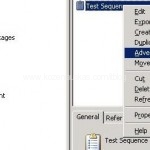
New Advertisement Wizard will start. Enter Advertisement Name. Task Sequence should be already populated for you. Enter the collection name where computers will reside for OS deployment. Make sure you select the correct Collection. I have created a separate collection for OSD beforehand.
Tick Make this task sequence available to boot media and PXE. Click Next.
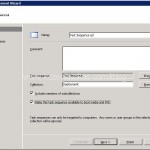
In the Schedule leave defaults. If you configure Mandatory assignments SCCM will force OSD to all machines in the collection.
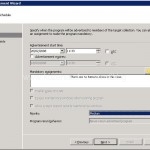
In the Distribution Points select Access content directly from a distribution point when needed by running task sequence. I chose this option because the whole image process is much faster over the network in my place. Also depending on your SCCM setup you might need to tick on When no local distribution point is available, use remote distribution point and When no protected distribution point is available, use an unprotected distribution point. This really depends on you SCCM, network and site setups. Click next
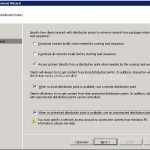
Tick Show the task sequence progress and click Next
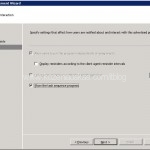
Yuo should not need to change any Security settings. Click Next.
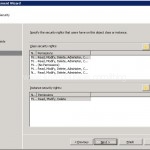
Review Summary and click Next.
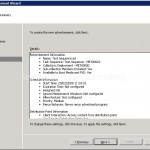
Wait until progress finishes and click Close.
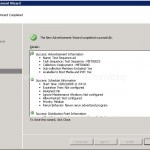
Tha’s it. Now you only need to add computer to the collection as described in:
How to add a computer to collection for OSD
Start the PC press F12 wait for WinPE to boot. Select the task sequence and wait until it is deployed.
I hope these How to posts will make your OSD setup process easier.
Feel free to leave your comment or questions.
Tags: Advertise, Advertise Task Sequence, how to, OSD, PXE, SCCM, Sequence, Task

[…] it. Now you need to advertise this sequence. I will show you how to do that in my next post. How to Advertise a Task sequence Posted in Microsoft, SCCM/SMS2003 | 2 […]
Good writing. Keep up the good work. I just added your RSS feed my Google News Reader..
Matt Hanson
Thanks for all of the tips. I am attempting my first install as we speak. I must say that this is the first step by step repository that I could find on the web. I will post back shortly, with hopefully good news. Keep up the good work!
Hi …great site and Thank you for posting all this information. I am attepting t deploy a Win XP image via OSD. I keep reading that I should have a Sysprep package. Do you have any intrustions on how to package that and include it with the Task Sequence deploy?
Thanx
Steve
Greetings!..
Hi Anonymous,
you only need sysprep for capturing images not deploying them. Yuo don’t have to package them just copy paste. More about it here http://andrius.kozeniauskas.com/blog/2008/01/21/sccm-how-to-capture-image/
Andrius,
Great blog. Question for you about the pushing of my image from SCCM to my destination server. How should we boot the destination server: via PXE or a boot disk (CD or USB key)? I’ve tried booting via PXE, but it never picks up my image from SCCM. Basically it never boots via WinPE. Any suggestions?
Hi Mike,
it should work over PXE and boot media. Does the server gets an IP address when booting over the network? If it does then what is the error message that follows it?
I´m deploying an image with XP and SP3, after of deploying the image in the client, in panel control –> in “Run Advertisement Programs” again show-me the advertisement for the Deploying Operating System and the user can again “RUN” exist any solution?
Hi Dirk,
You have to remove computer object from the collection. Even though the computer has been installed, the XP deployment package is still being advertised to the collection and this is why you see it in advertised programs.To remove it, do not right click on computer name and delete it. You need to right click on the collection go into properties and remove computer name from there.
Hello from Latvia,
How can i delete already added task sequence? I have tryed everything. Can not find such option.
Thank you alot for your tutorials, they help me alot!