Here are the steps to create an ISO image file for capture media.
- Start Configuration Manager console
Go to Site Database>Computer Management>Operating System Deployment
Right Click on Task Sequences and select Create Task Sequence Media
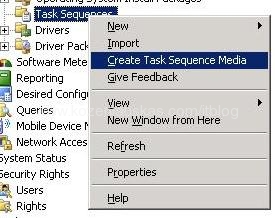
- Select Capture Media in the Task Sequence Media Wizard
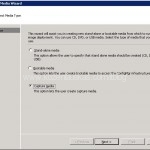
- Enter the file name and location where you want to safe the image file and click Next
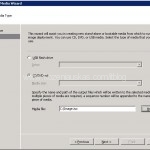
- Select the Boot image and choose Distribution point that you wan to use(The distribution point will be used to download the boot image)
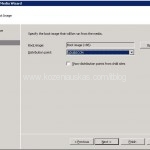
- Click Next 2 times. Wait until the image is created then click Close.
Burn the image to a CD.
Tags: capture media, cd, create, create capture media, image, iso image, make, OSD, SCCM

[…] First you have to make a Capture Media as described in here. […]
I am getting Access denied error at the end of capture media wizard. There is no issue with the folder permissions where is is getting copied.
Can you please help me?
Hi Prachi,
where are you capturing to? If it is a network drive can you try to capture to local drive and see what you get?
I don’t see any distribution points in the drop down box under the step 4 above. Where would i go to create these?
Thx
You need to copy the required Boot image to Distribution point in order to see the Distribution server in the Task Sequence.
Go to System Center Congiuration Manger -> Computer Management -> Operating System Deploymend-> boot images and expand boot images node and select the required boot image and right click and select manage distribution point to choose the distribution server to copy the boot image.
Cheers pal. I do appreciate the wrintig.
Also ensure that your Antivirus is turned off. This could lock the folder where the files is imported to. I had the same issue and that was what solved it after serveral hours of headache.
can the deploy.cab be use on both Win XP and Win 7?
You don’t need deploy,cab for Vista or Win 7 as they have sysprep already build in. It’s only for WinXP.