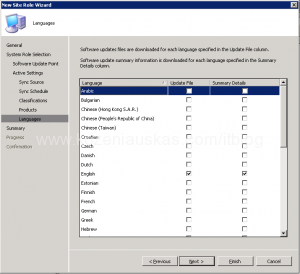It’s been a while since I’ve wrote step by step guide for SCCM but here it is.
SCCM Software Update Point is mainly used for distributing Microsoft updates but it can also be used to distribute update from other software manufactures.
First you need to download and install WSUS SP2.
Installing WSUS:
1. Start WSUS sp2 installations
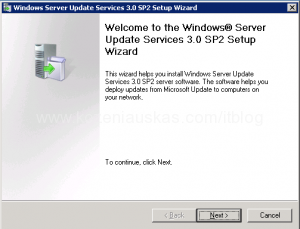
2. Select the location where the updates will be stored
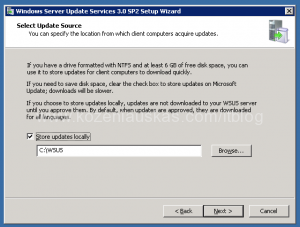
3. Because I’m installing WSUS on the SCCM server that is running SQL already I chose to use the existing database.
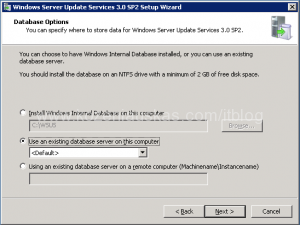
4. Now you need to choose Web site for WSUS. Because I’m installing WSUS server on the server that has SCCM installed I cannot choose default Web site. So in this case you need to create new site on port 8530.
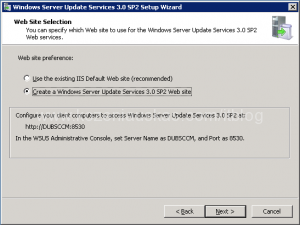
5. Just click Next/Finish buttons through the next screens and wait for installation to finish.
6. Once the installation is finished the WSUS configuration wizard will start. Cancel the wizard as you don’t need to run it.
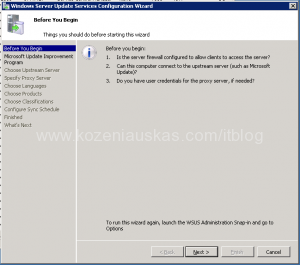
Configuring SCCM:
1. Open SCCM console and navigate to Site Management/Site settings/Site Servers right click on the server where you want to install Software Update Point and choose New Roles
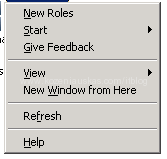
2. New Site Role Wizard will start select Software Update Point and click Next
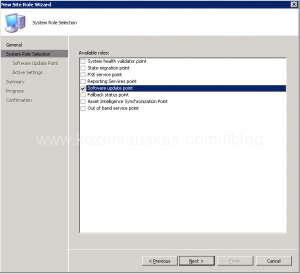
3. If you use proxy server in the company to reach the Internet then enter it here and click next
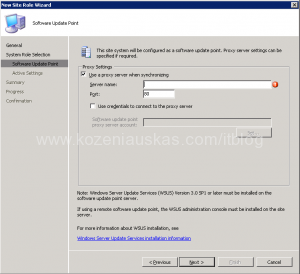
4. Because I’ve installed WSUS on this server I just need to tick the check box and enter ports that were used when installing WSUS
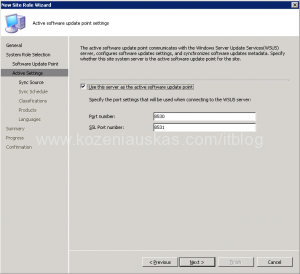
5. Leave defaults on the next screen
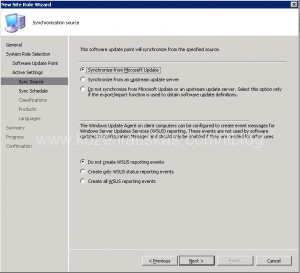
6. Select how often you want Synchronization to run
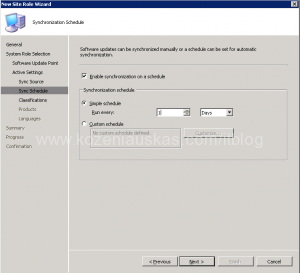
7. Specify what classifications you want to synchronize
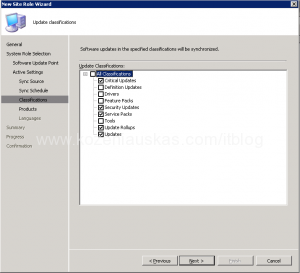
8. Select the product that you want to synchronize
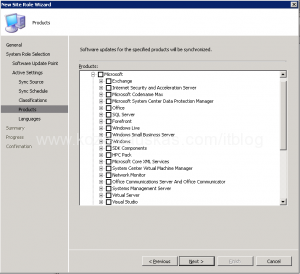
10. That’s it click on Next/Finish buttons and wait for configuration to finish. You are done.
Synchronization should start and you should see the event in application event log and also in SCCM console SMS_WSUS_SYNC_MANAGER in System Status
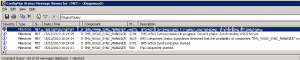
If you want to see more details on what is happening then you could check the wsyncmgr.log log file.
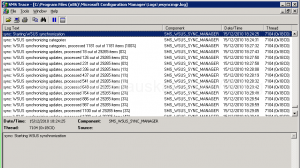
At this point you should leave it alone for at least couple hours or better a day and let it do its job. When Synchronization is finished the event willbe logged in application event log
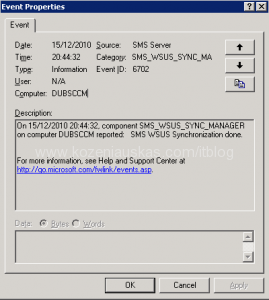
and also in SCCM console SMS_WSUS_SYNC_MANAGER in System Status
![]()
That’s it.
Tags: SCCM, Software Update Point, wsus