The other day I’ve been using photo editing application and noticed that my laptop was struggling. Quick view in Task manager revealed that I running out of memory but the interesting thing was that total amount of physical memory was less then I expected. So next I popped up Resource Monitor and clicked onto Memory tab. This revealed that 561MB was Hardware Reserved.
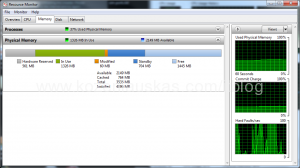
The last thing to check was Basic system information in computer properties. In there it said:
Installed memory (RAM): 4.00 GB (3.45 GB usable)
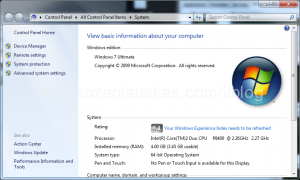
There must be something wrong. I’m running Windows 7 64bit which should not have problems with memory limitations. So where did 561MB gone??? I have another same model laptop and it had no such problem so it must be setting somewhere.
The fix is very simple just go to System Configuration by typing msconfig in your start menu. Select Boot tab. Click Advanced options… button in there untick Maximum memory box if it’s ticked and reboot your computer.
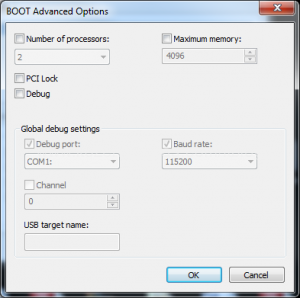
After reboot check the memory. As you can see from screenshots bellow in my case Hardware Reserved has dropped to 49MB. Also to my knowledge this option is unticked by default :
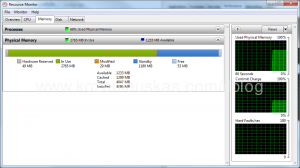
I’ve tested this on some other computer and on some of them it can eat up Hardware Reserved as much as 1GB of RAM.
Tags: Hardware Reserved, Memory, Ram, usable memory, Windows 7
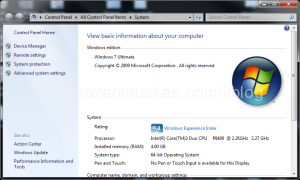

Mine’s stealing 8GB from me…
http://www.coincommunity.com/forum/uploaded/bobby131313/2010128_memory2.gif
Grrr………..
untick Maximum memory box has no effect !
In 64bit windows 7 sp1, 4GB installed, 2050MB hardware reserved, if 2GB installed, 2MB hardware reserved !