Here is a guide how to update the Capability Catalog in UCS Manager. Capability Catalog is updated every time you upgrade UCS firmware but you might need to update it separately when a new hardware is added to UCS infrastructure and upgrading the whole UCS is not possible.
1. Login into UCS manager
2. Select Admin tab and change the Filter to Capability Catalog
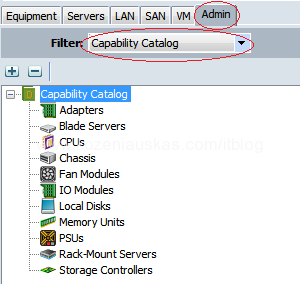
3. Verify the version of Capability Catalog that is currently installed
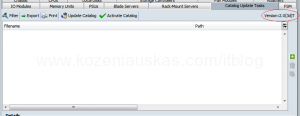
4. Download Capability Catalog from Cisco.com
Download a version that is newer than currently installed, but keep in mind that not just any version can be used.
For UCS firmware release 2.0, download and install a Capability Catalog from the same 2.0(Xy) release, where X is any number and y is any letter
You cannot install the 2.1(Xy) Capability Catalog if you’re running 2.0(Xy) release if UCS firmware.
If you try to install the higher version then supported it will fail with no impact.
Capability Catalog files consist of a small *.bin file
5. After downloading the Capability Catalog file from Cisco, Click the Update Catalog
![]()
6. Browse to the file location and click OK
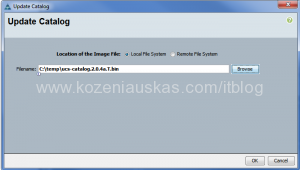
7. Wait for the update to finish and click OK
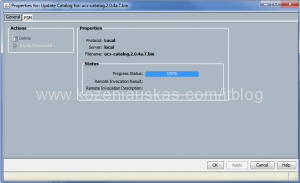
9. Select the version and click OK
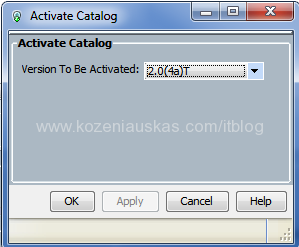
10. Verify the new version has been activated as shown below:
![]()
As you can see your Capability Catalog has been updated. If you had any problems with hardware that was not recognized by UCSM then you will need to rediscover it(reseat the blade or decommission and recommission)